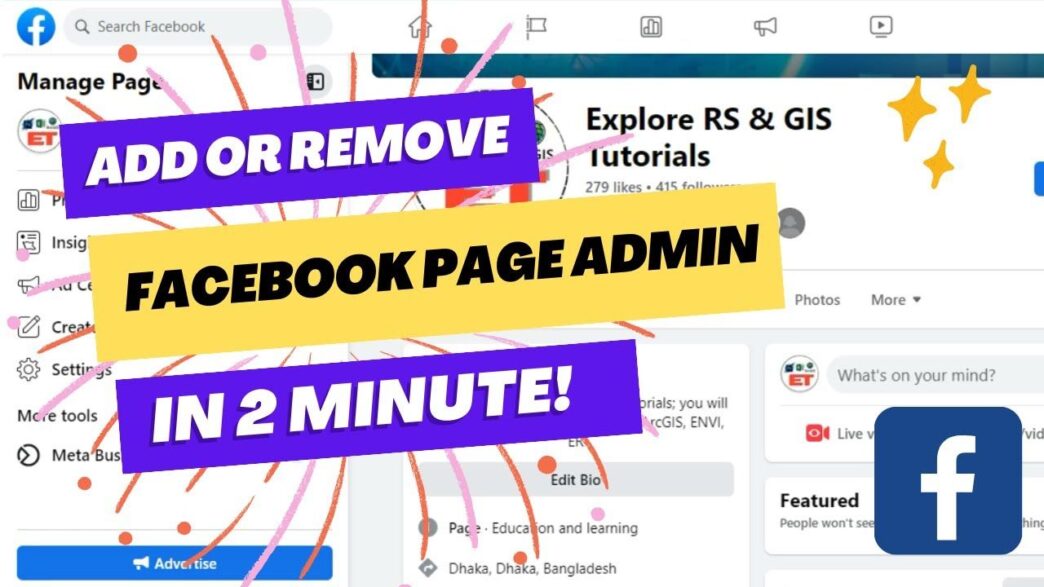Who Can Remove an Admin from a Facebook Page
Only admins of a Facebook Page have the authority to remove another admin. If you are not an admin, you must request permission from someone with that role.
Table of contents
Read more about Social Media Guide Here
How to Remove an Admin on Facebook (Desktop Version)
- Log in to Facebook – Open Facebook.com and sign in to your account.
- Go to Your Page – Click on your profile picture (top right) and select “Pages” from the menu.
- Access Page Settings – In the left-hand menu, click on “Settings” (or “Professional Dashboard” for some pages).
- Open Page Roles – Find and click “Page Roles” to see a list of people managing your page.
- Find the Admin to Remove – Scroll to the “Existing Page Roles” section and locate the person you want to remove.
- Click “Edit” – Next to their name, click “Edit” and select “Remove”.
- Confirm the Removal – Facebook may ask for your password to confirm the action. Enter your password and click “Confirm”.
How to Remove an Admin on Facebook (Mobile Version)
- Open the Facebook App – Launch the app and log in.
- Go to Your Page – Tap the Menu (☰) and select “Pages”. Choose the page where you want to remove an admin.
- Tap on “Settings” – Scroll down and tap “Settings”.
- Go to Page Roles – Select “Page Roles” to see all admins and roles.
- Select the Admin to Remove – Tap on the person’s name.
- Remove Admin – Tap “Remove” and confirm the action.
What Happens When You Remove an Admin
- They lose access to the Page immediately.
- They can no longer manage posts, settings, or ads.
- If they were the only admin, you must assign another admin before removing them.
Can You Remove Yourself as an Admin?
Yes, but if you are the only admin, you won’t be able to remove yourself without assigning another admin first.
To remove yourself:
- Follow the steps above.
- Instead of selecting another admin, choose your own profile and remove the admin role.
- Confirm the removal.
FAQs
You may not be an admin yourself.
The page might be linked to Facebook Business Manager (check your Business Manager settings).
You might try to remove the only admin without adding another one first.
Yes, any admin can remove another admin. However, if you were the creator of the page, you can still be removed by other admins.
If you believe you were wrongfully removed:
Contact the current admin and request to be re-added.
If your page was hacked, go to Facebook Support and report unauthorized access.
Final Thoughts
Removing an admin from a Facebook Page is a straightforward process. Just make sure you have the right permissions before making any changes.
If you face any issues, check your role settings and confirm if the page is linked to Facebook Business Manager.