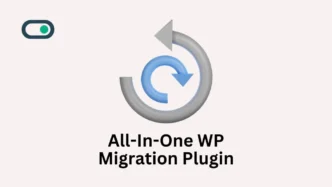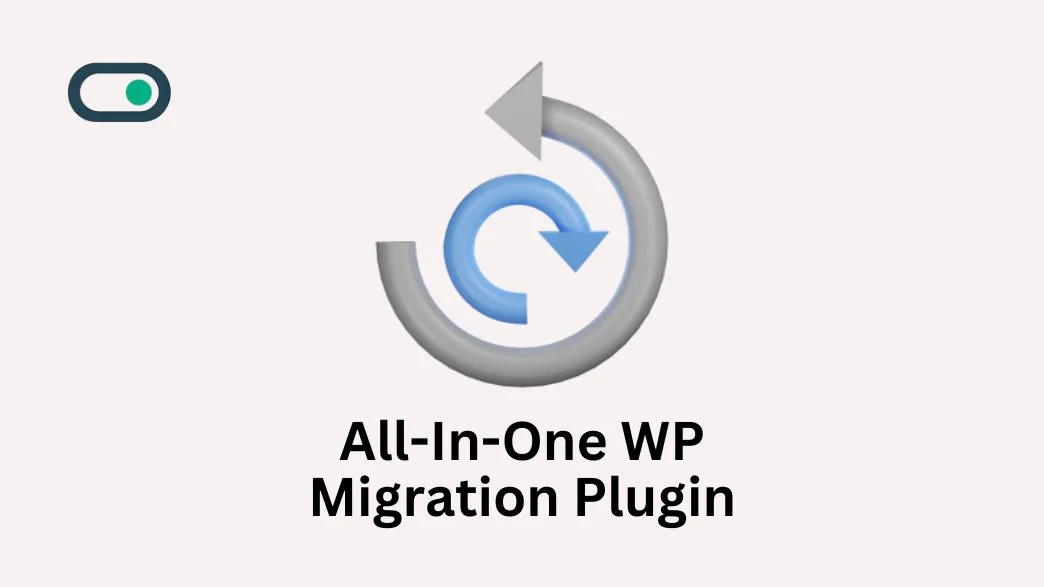If you‘re ready to migrate your website from one host to another, you can use the easy steps below.
Step 1: Install the “All in one WP migration” plugin.
- You must first install the All In One WP Migration plugin.
- Go to Plugins select Add New Plugin
- Search All in one wp migration.
- Click on install.
- Activate plugin.
Step 2: Export your WordPress website
Once the plugin has been activated, you’ll notice that it shows up on your left navigation on your WordPress dashboard.
- Click on All in one WP migration from the dashboard, and select Export.
- Select the Export option.
- If your website is not that big, it may be the easiest option to export to File. To do this, you’ll need to select the download button to save it on your local.
- If you have a large website, You may wish to use the FTP option to send it to your name web hosting account.
If you don’t want to export your entire WordPress website, you can click Advanced Options and skip certain files or sections, such as spam or post revisions. This allows you to get rid of any kind of useless data.
Then click on the File and it starts preparing site to export.
If you’ve accomplished this, you should have a nice export file on your computer.
Step 3: Import your WordPress website
- Click on the All in one Wp Migration from the dashboard and select the Import option.
- Click on the Import from option.
- Click on the File option.
It starts importing your website.
You can then follow the import Wizard’s instructions. Click Proceed and follow the prompts. If you don’t click proceed, your website will remain unchanged.
It starts preparing websites for import.
Once complete, you’ll get a success box as this:
Just click on FINISH and Your Website is ready!