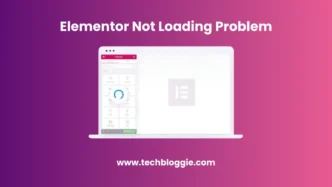Table of contents
Why Is Elementor Not Loading?
Before we start, it is important to first discuss the elements that are causing the problem, and what not loading error means. This error occurs at the time of the launch of the Elementor.
Note that this is not the same as if the editor load time fails altogether or it creates HTTP code. In this case, your website is not working except for Elementor not being able to load.
Typically, Elementor may fail to meet the requirements of your plugins when loaded on your server. You can use such a plugin if there is any compatibility issue with its element. In a few sections, we outline the Elementor requirements and show you how to troubleshoot not-loading errors.
Reasons of this error
Here are two main factors causing Elementor not loading error:
1.Plugin conflicts
Other WordPress plugins can interfere with the elements, especially if they cause conflicts when loading JavaScript or CSS. This case often happens with caching, security, and plugin optimization which modifies the output of pages.
2. Theme conflicts
Also, the active theme of WordPress can conflict with Elementor, especially if the coding of the theme is not done or it has not been updated with the latest version of Elementor to work.
3. Outdated software
Running an outdated version of WordPress, Elementor and your theme compatibility issues can prevent Elementor from loading correctly.
4. Browser issues
Browser extensions, outdated browsers, or browser-specific behavior can also be culprits. Especially, if they interfere with the execution of JavaScript.
5. Memory limit
WordPress has a PHP limit, but if your site exceeds this limit it can break the functionality of the Elementor and other plugins.
6. Server restrictions
Some hosting providers impose restrictions, such as specific configurations that are not compatible with the element, such as security rules that block the operations of editors.
Ways To Fix Elementor Not Loading Error
We have listed the best methods to fix the Elementor not loading error. For more information, read the points given below in detail:
1. Clear Browser Cache
Browser cache is a temporary storage location where web browsers store files, images, scripts, and other web page elements that are downloaded from the internet. Sometimes these files become outdated, which creates a problem when the website is loaded.
Whenever you face difficulty in using your element or your element is not loading, first of all, clear the cache of your browser.
To run the process, you can use dedicated WordPress plugins or manually clear your browser’s cache.
Once again, clear the cache of your browser try loading the element again, and check that the element is loading properly. If no, go to the next solution.
2. Check Plugin Conflicts
The next step to debug any Elementor not loading issues is to look for possible plugin conflicts. Deactivate your site’s plugins except Elementor and Elementor Pro.
Now, check if Elementor is loading or not. If Elementor loads correctly, we probably have a plugin conflict, or the server runs out of resources.
First of all, start activating the plugins and keep checking the functionality of the Elementor. If Elementor stops loading after activating a particular plugin, then this could be a plugin conflict.
Now, check if you see any JS error or message in the console. when you try to load Elementor on a page.
3. Check Theme Compatibility
Apart from plugin conflict, your activated theme can be the reason for Elementor not loading.
You should switch to the default theme of WordPress to see that the Elementor is still loading. If it does, you should go to your theme developer for compatibility assistance or choose another compatible theme that will work with this thread.
4. Check the PHP Version & Memory Limit
If any outdated version of PHP is running on the web hosting server or there is limited PHP memory, this can create an “Elementor not loading error”. Elementor prefers PHP 7.0 better performance 128M or higher memory limit.
If your site uses some third-party add-ons or plugins, it is recommended to exceed the memory limit.
5. Disable Unused Widgets
If you are using any addon for Elementor, you need to disable the unused widgets of Elementor. It reduces heavy resources and fixes loading errors.
6. Check .htaccess File
If your site is running on an Apache server then you can change the contents of your .htaccess file.
Making incorrect settings in the .htaccess file can break the functionality. You can create a backup of the existing .htaccess file and create a new one with the default content, as mentioned here.
7. Increase Apache Service Limit
Otherwise, the server would reach its resource limit; In this case, you can add the code given above in the .htaccess file to remove the limit.
8. Switch editor loader method
Elementor provides an option to change the frontend editor loading method. But you have no information about what it is and how it works.
Use the Switch frontend editor loader method option. You can find this in the settings of your WordPress dashboard. Enable this option and check if this issue is resolved.
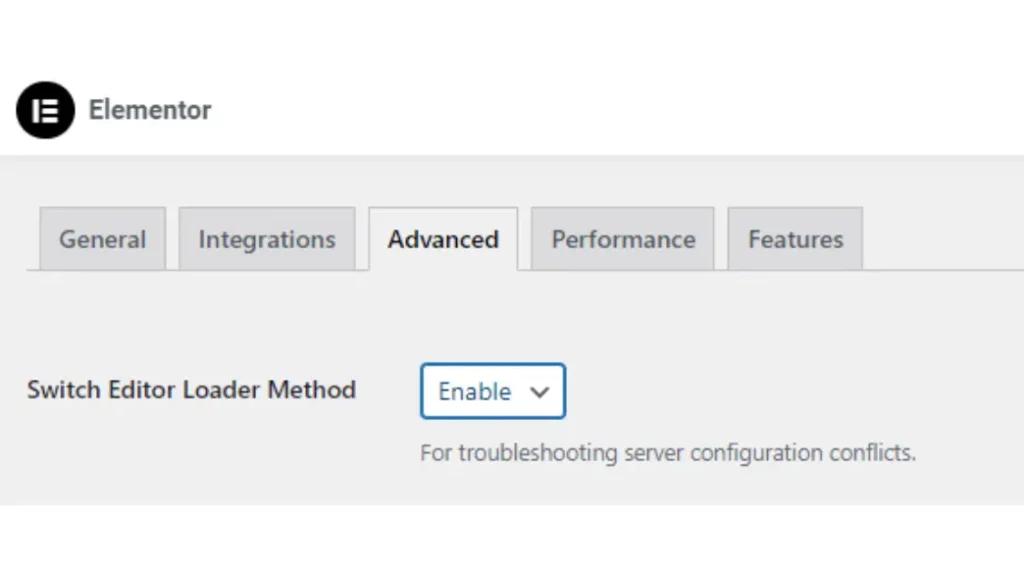
9. Use Elementor addons
Excessive use of “free” Elementor add-ons can result in the use of additional server resources, conflicts, and secondary compatibility issues. So, one or two add-ons are recommended for better performance.
Before making a decision, check reviews on Elementor add-ons, whether they are regularly updated, and whether they have a strong team of WordPress experts.
If you want to get a reliable Elementor addon, check Elementor powerpack. It is lightweight, optimized for performance, offers over 80 widgets, and is the best addon for Elementor.