What are Broken Links?
Broken links in WordPress also called dead links, lead to web pages and sites that no longer exist or are unavailable.
They appear to be normal links, but in reality, clicking them leads nowhere or to a “404” (Not Found). It’s one of the most common errors in WordPress websites.
Table of contents
Causes of broken links in WordPress
Several reasons can be responsible for a dead link or you can say a “Broken Link”. But most of them are listed below so you can check them on your website and apply necessary fixes.
- Misspelled or incorrect URL.
- The URL of the page has been changed.
- The page to which the URL is pointed has been deleted.
- This is the link to a website whose domain has been changed or expired.
- The link to which the website was connected is currently unavailable (Can be due to server issues).
Ways to Find Broken Links in WordPress
Many tools are used to identify broken links and you can find out how many useless links are being created in your WordPress website. Here we have listed three of the most powerful tools to fix these links.
1. Use Google Search Console
You must connect your website to Google Search Console (Casually Known as GSC) to identify broken links. You can also get reports on core web vitals, user experience, and other errors.
To see the report of the links, you need to log into your Google Search Console account and go to the “Pages tab“. On the dashboard, a left-side menu appears and an overview of any SEO issues within your website. These problems include low links, bad redirects, pages that Google can’t crawl, 404 error pages, and much more:
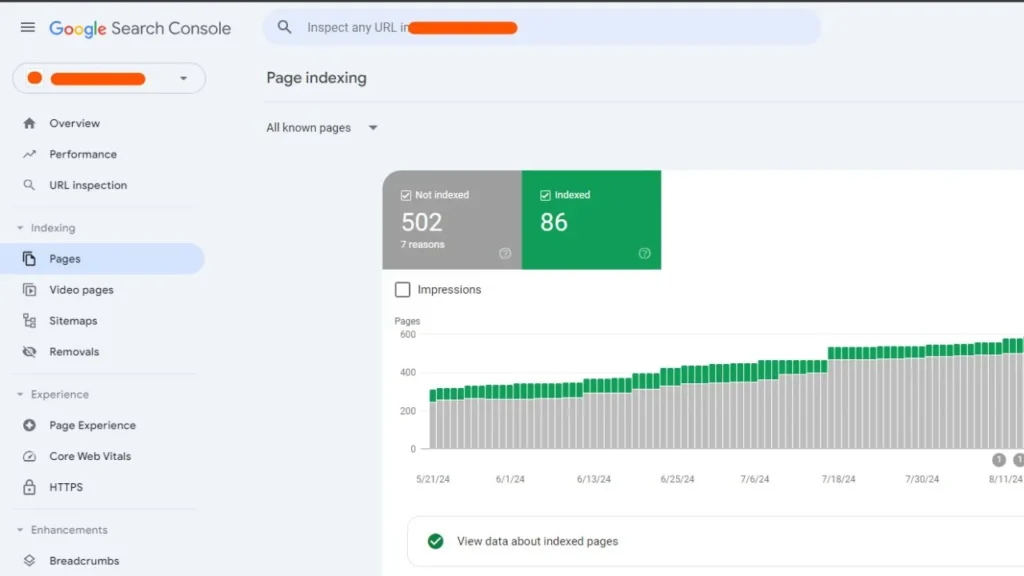
If you scroll down to the detail section, you can see the entry of your error. The search console enables you to sort results by error type, making it easier to identify broken links:
![Use Google Search Console to find broken links [Detailes]](https://techbloggie.com/wp-content/uploads/2024/08/BLUR-HEADER-EFFECT-4-1024x576.webp)
The only downside of the search console to identify broken links is that you have to click on different errors to find the problem in URLs. If you have to deal with a large amount of broken errors, it will take a lot of time.
2. Use a WordPress Plugin to Check for Broken Links
If you are using WordPress, you can leverage the magic of plugins to address broken links on your website. Many tools are available by which you can find dead links, but the most famous option is the WPMU DEV plugin:
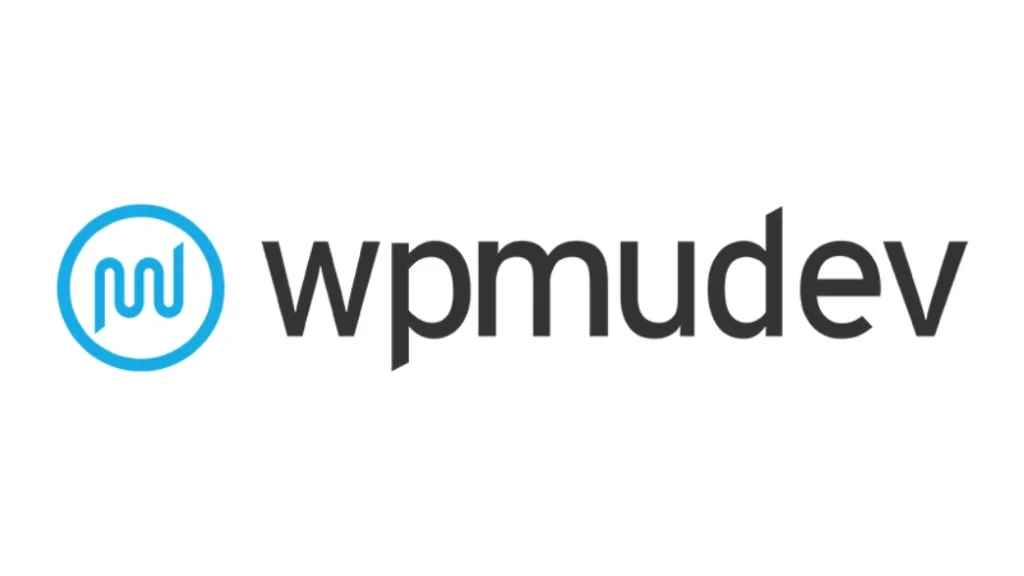
This plugin monitors your website for internal and external broken links. When any error is found, it shows you a notification in the dashboard as well as via email. This plugin detects missing images and broken redirects. As soon as you install the plugin, you go to Settings then Link Checker to have a quick overview of any existing broken/dead links on your website:
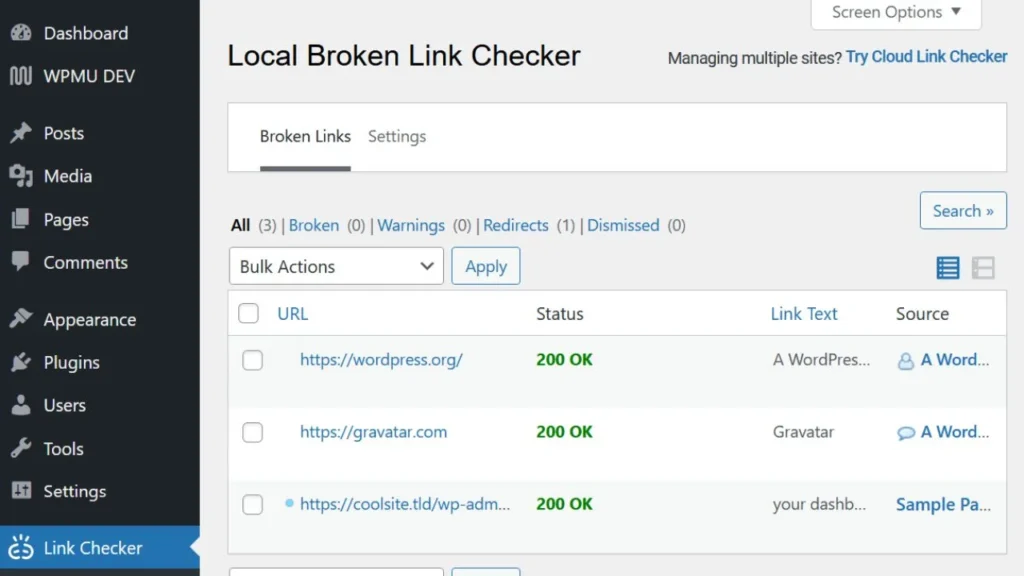
This plugin will send a notification email to the admin’s address by default. You can disable this option from the plugin dashboard. You can change the frequency to check the broken links on your website.
To see which link is broken/dead, click on the link next to the status option. If you see a page then the link is working fine and you will see a “200 OK” status of the link. Otherwise, look for the issue manually and fix it.
3. Check for Dead URLs Using Ahrefs’ Broken Link Checker
One of the third-party solutions to check broken links is Ahref’s broken link checker. You have to just enter the URL of your website and the tool will crawl to find any content with links which does not work:
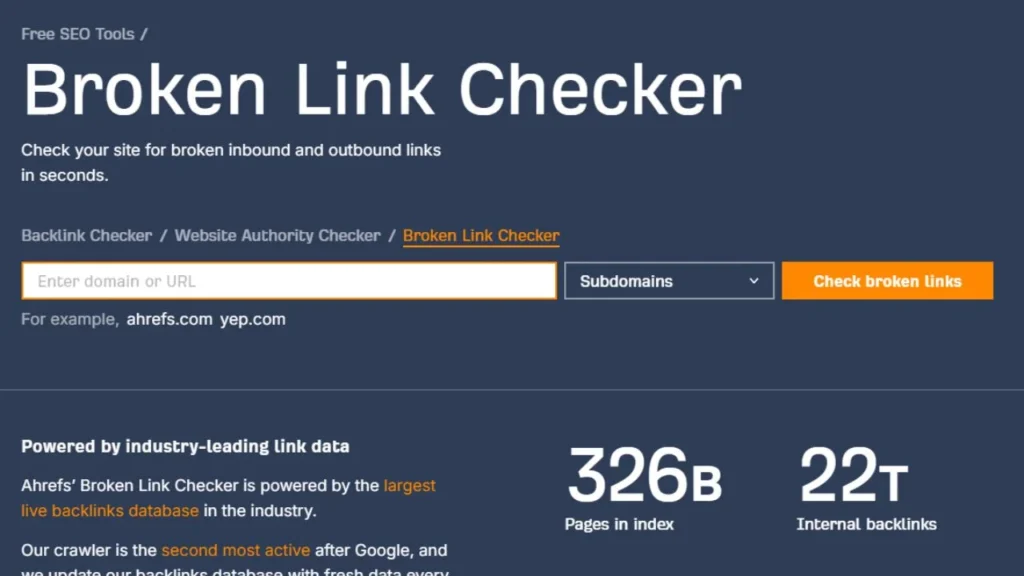
You do not need an Ahref account to use this tool, it allows you to check any other site. Once you enter the URL and run a scan, the service takes a moment to crawl before returning a list of results:
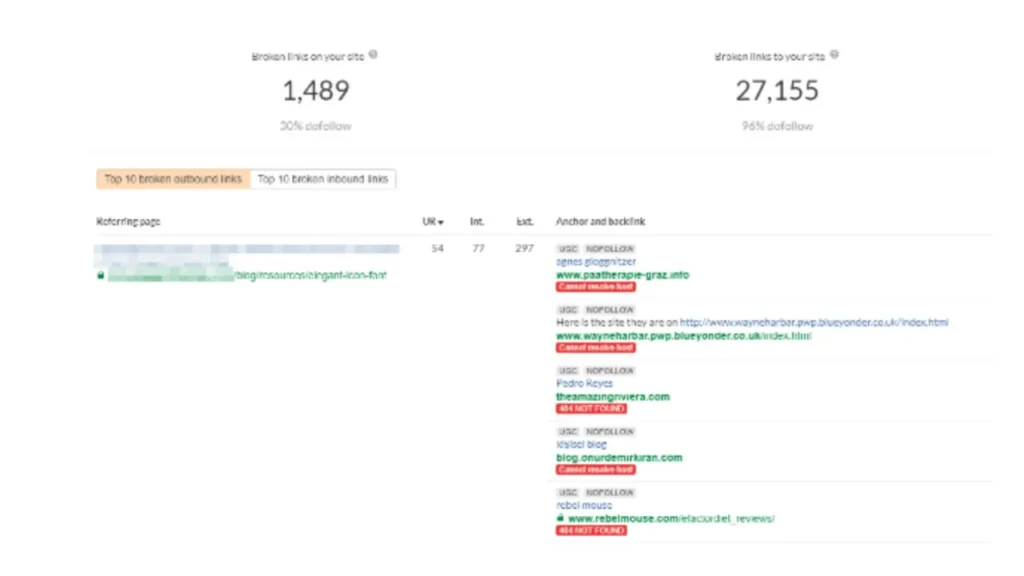
The left part of the screen shows you a referring page, this is the page that includes links that do not work. On the right-hand side, you can see all the problemed links within the specific page.
If you are using a third-party tool, you may need to manually note down each page and link, so you can fix it in WordPress. This process takes time, but this is an alternative to adding another plugin to your website.
How to fix broken links in WordPress using a plugin
The easiest way to find and fix broken links on the WordPress website is to use a plugin. Broken Link Checker is one of the best free plugins for this job:
- Install and activate the Broken Link Checker.
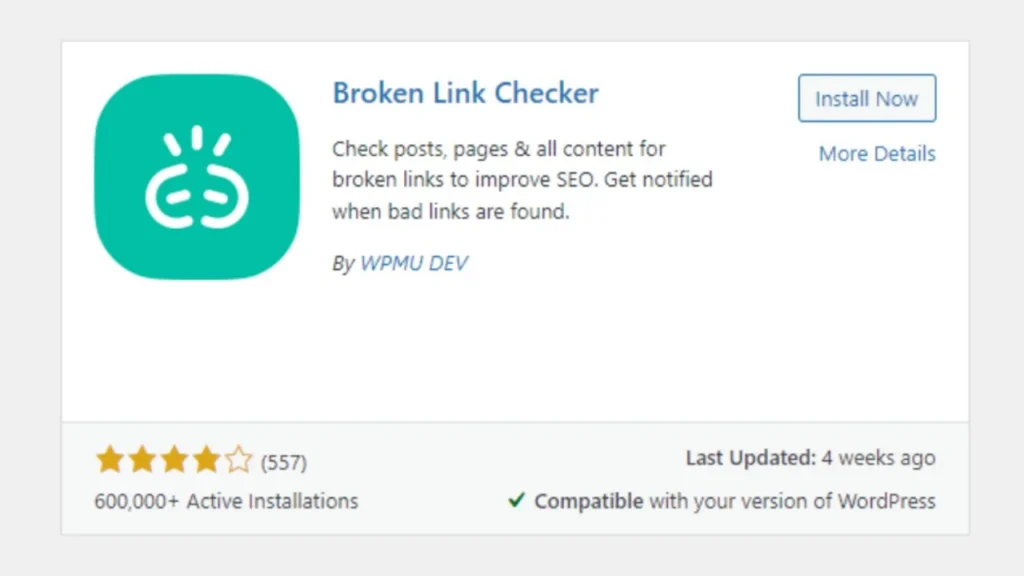
- Once you activate the plugin, it will automatically scan your website. Go to the plugin dashboard to see all broken links and missing images.
![Broken Link checker [Detail]](https://techbloggie.com/wp-content/uploads/2024/08/BLUR-HEADER-EFFECT-9-1024x576.webp)
- Touch over the broken link and select edit URL to replace it with a new link and then unlink it to make it completely relevant. Then, do a quick check to make sure the link is not broken anymore.
- Open Settings, go to General and click on Configure to check interval, email notification, and save changes to apply new settings.
- Choose the type of content to monitor under the Look for Links tab. While switching links to check, specify the URL to track or exclude from search results. The plugin automatically detects internal and external links, missing images, and broken YouTube videos by default.
- Protocols and API tabs let you set which protocol to use for checking the links.
![Broken Links in WordPress [Fixed]](https://techbloggie.com/wp-content/uploads/2024/08/BLUR-HEADER-EFFECT-10-332x187.webp)
![Broken Links in WordPress [Fixed]](https://techbloggie.com/wp-content/uploads/2024/08/BLUR-HEADER-EFFECT-10-1044x587.webp)