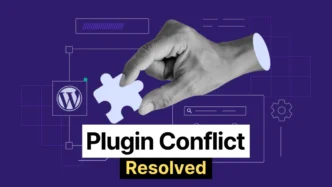WordPress is an open-source CMS managed by Automattic. There is a very rare chance of error happening in the core files of WordPress. If your website is facing issues while serving some functionalities provided by plugins, it’s probably due to plugin conflict.
Table of contents
What is a plugin conflict, and how does it happen?
Plugin conflict is a hot topic among WordPress Developers nowadays. As more and more plugins are coming to market, their compatibility with one another is becoming weak constantly.
Plugin conflicts occur when you install multiple plugins that are not compatible with one another. Hence, when activated, they cause website crashes or unpredicted results.
Steps to Troubleshoot Plugin Conflict
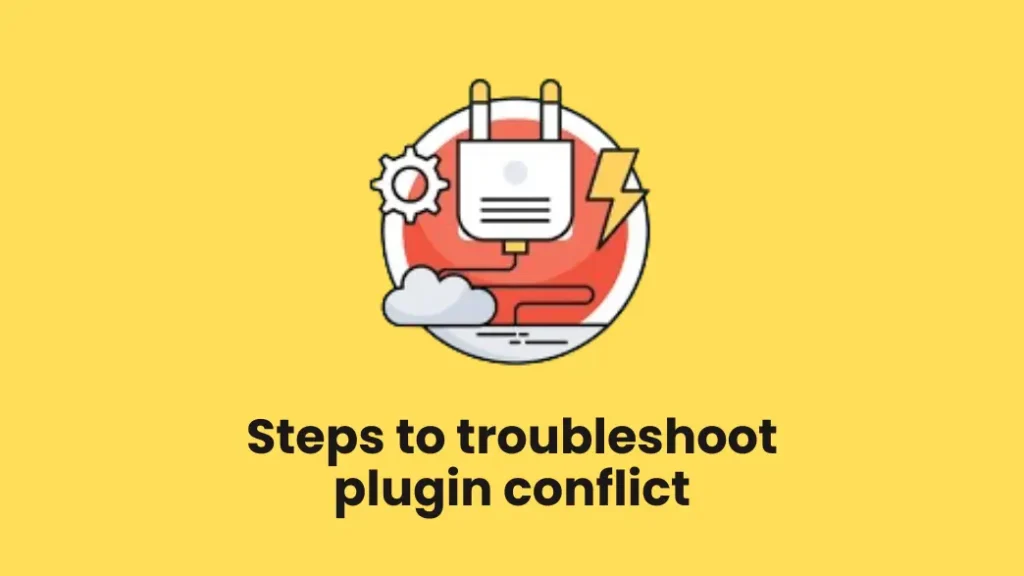
1. Back up your website
The first step before making any changes to your website is taking a backup. It will save you from further issues if something goes wrong while troubleshooting.
To back up your website, you can use multiple methods like direct backup of files from hosting or some third-party plugins. If you have access to hosting, just create a zip file of your root directory and download it. Then go to databases and export the database that is connected to your website.
And if you don’t have access to hosting or don’t want to mess with technical stuff, there is no need to worry, just install a plugin “All in one Migration” for free and backup your website.
2. Confirm the Plugin Conflict
Identify if the issue is caused by plugins because sometimes theme files or WordPress Core files can also be faulty and cause errors.
You can do this by deactivating your theme and switching to a default theme provided by WordPress like “Twenty twenty-four”. And check if the issue has been resolved or not.
3. Deactivate All Plugins
If you have confirmed that the issue is caused by plugins, we have to look for the faulty one. The only method to find faulty plugins is to deactivate all plugins and check them one by one.
Go to your WordPress Dashboard and then to the plugin section. Click the “Select All” check box and then select “deactivate” from the dropdown action button.
After deactivating all plugins, check if the issue has been resolved, if not, it means the issue is in your website theme or core files.
4. Reactivate Plugin One-by-One
Now Activate each plugin one by one and check thoroughly if the issue is gone. In this way, all compatible plugins will be activated and whenever the faulty plugin gets activated, it will be highlighted.
5. Isolate the Conflicting Plugin
After identifying the conflicting plugin, just deactivate and delete it. As it will allow your website to function properly for the rest of users. If the plugin does not serve some important functionalities, just keep it isolated until the issue is resolved.
6. Seek Plugin Support
Try replacing the plugin file with a new one, if the issue is still not resolved. Almost every development company provides customer support for their products.
Try reaching out to customer support for the plugin to resolve the issue. Submit all information about the issue and ask them if it’s a global bug with the other plugins, or if it’s just with your website.
If there is no global issue with other websites, you can ask them to give you a way out or guide you about resolving the issue.
7. Consider Alternative Plugins
If you have a free version of the plugin that does not offer customer support, then unfortunately there is no way left except to replace it.
There are plenty of plugins available in the plugin library of WordPress for the same functionality. They slightly differ in their features but can be used as replacements.
For example: For On-Page SEO of your WordPress website, you can use multiple plugins like “All-in-one SEO“, “Rank Math“, and “Yoast SEO“.