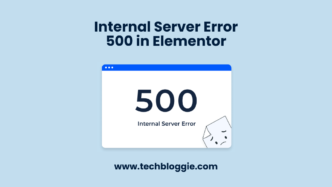Every WordPress website benefits from an SEO plugin. It helps your pages appear in search engine results. Yoast SEO is a popular choice for this. But WordPress SEO can be a bit tricky.
Luckily, Yoast SEO has many useful features to help you control your site’s SEO. We’re here to walk you through the main sections and make SEO less intimidating.
Utilizing The Yoast SEO Plugin On Your WordPress Website Involves The Following Steps:
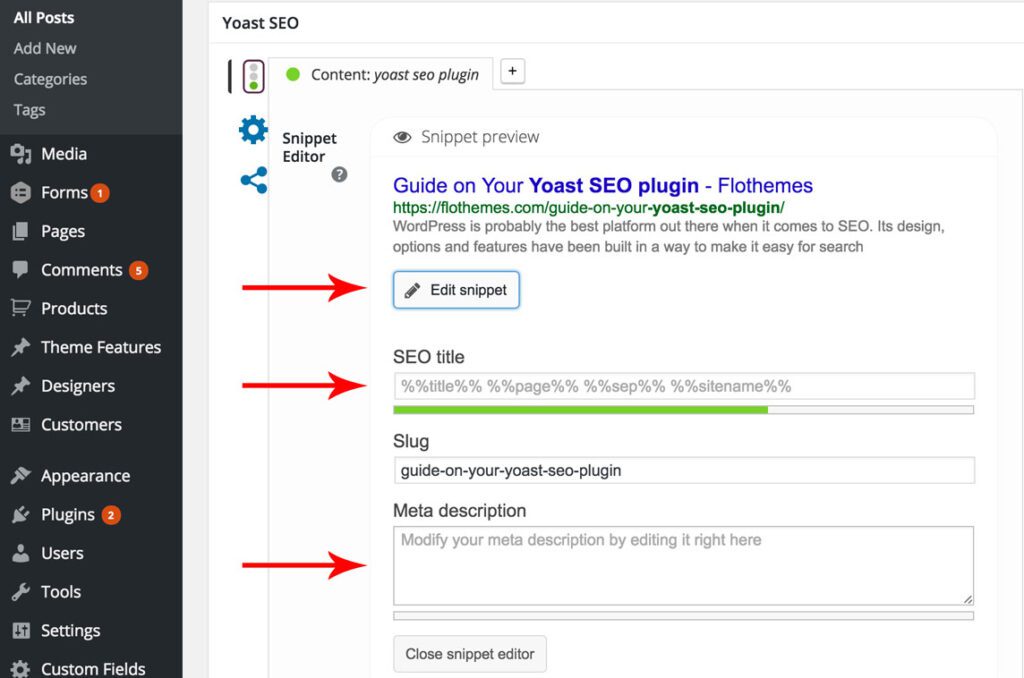
The initial step you should take in the Yoast SEO sidebar is to designate the focus keyphrase for your post. This action allows the plugin to conduct a comprehensive SEO analysis of your post and provide you with insights regarding your keyphrase utilization.
To get started, you’ll want to add the Yoast SEO plugin to your WordPress website. Here’s how:
- Head to your WordPress dashboard.
- Look for “Plugins” and click on “Add New.
- In the search bar, type “Yoast SEO.”
- Once you find it,
- Click “Install Now.”
- Wait for it to finish, then click “Activate.
Now, on your admin dashboard’s left sidebar, you’ll see the SEO section. This is where you’ll handle all your settings and use the features.
In the next sections, we’ll guide you on using Yoast SEO in WordPress. This includes configuring settings and optimizing your posts and pages.
-Advertisement-
To Bring In Data From Other SEO Plugins
If you’ve used a different SEO plugin before, you’ll want to bring over your data and settings. Here’s how to do it:
- Go to your WordPress admin dashboard.
- Then, find the “SEO” menu and click on “Tools.
- To import from another SEO plugin
- Choose “Import and Export” and then click “Import from other SEO plugins.
If you’re switching from another Yoast SEO installation:
- Firstly, pick “Import settings.”
- Secondly, open the text file you exported earlier.
- Additionally, copy the content and paste it into the designated field.
- Finally, click the “Import settings” button.
That’s it! Your new Yoast SEO plugin will now have all your previous settings.
Initiate The Configuration Wizard
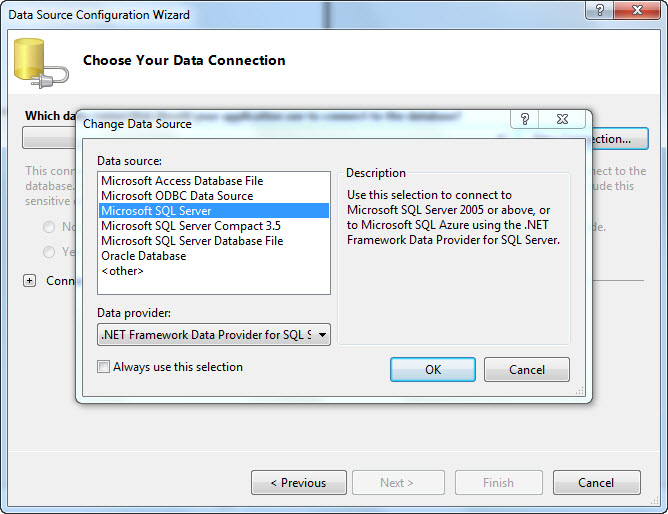
Setting up Yoast SEO for the first time on your WordPress site is easy, especially with the help of a wizard. This wizard will assist you in improving your website’s search engine optimization. Here’s how to do it:
- Access the Wizard: When you’re in your WordPress admin dashboard, click on the “SEO” tab. Firstly, you’ll find the “First-time SEO Configuration” section. Click on the configuration wizard link to begin.
- Environment: In this section, you decide whether your site should be visible in search results. For most sites, choose Option A to make your site discoverable by search engines like Google.
- Site Type: Pick the type of site you have, whether it’s a personal blog, online store, business website, or portfolio site.
- Organization or Person: Decide if your website represents a person or an organization. Provide your brand logo and picture for an organization or your name for a personal site. This information helps Google show accurate details about your site.
- Search Engine Visibility: Determine which types of content (posts and pages) should appear in search results. Choose what suits your needs.
- Multiple Authors: Specify how many people can publish content on your site. This helps avoid duplicate content and confusion when Google indexes your pages.
- Title Settings: Additionally, choose how you want your content titles to appear in search results. You can include your website’s name and select a title separator symbol.
- Final Steps: In the following sections, you’ll be asked if you want to subscribe to the Yoast SEO newsletter, training course, or the Yoast SEO premium plan. Feel free to choose any that you need to enhance your SEO efforts or simply skip them to finish the setup.
That’s it! You’ve completed the Yoast SEO installation and configuration for your WordPress site.
-Advertisement-
Set Up The General Settings
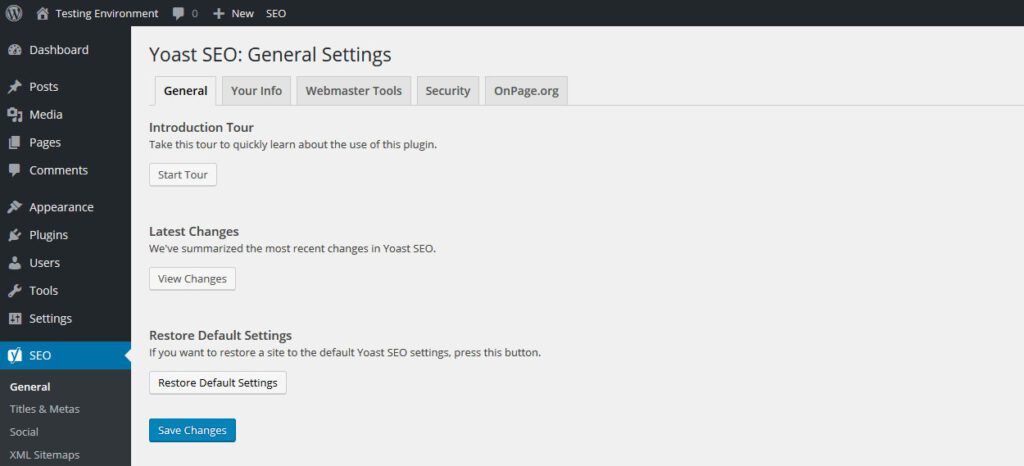
In the General Settings tab, you can easily adjust or change your configuration wizard settings. Some of these settings are optional, meaning you can choose to turn them on or off as per your preference.
1. Dashboard
Firstly, you can access and edit your configuration wizard from here.
Furthermore, you can check for any issues your website might be facing.
Additionally, you’ll find recent updates and notifications.
2. Features
Here, you can see all the features of the Yoast SEO plugin.
You can turn them on or off, depending on your needs.
Now, by clicking the question mark icon, you can access more information on each feature.
It’s important to note that some advanced options require a premium license.
3. Integrations
Moving on to integrations, Yoast SEO can work smoothly with other apps.
Additionally, the free version supports Semrush and Ryte.
In contrast, the premium version offers Zapier and Algolia integrations.
Webmaster Tools
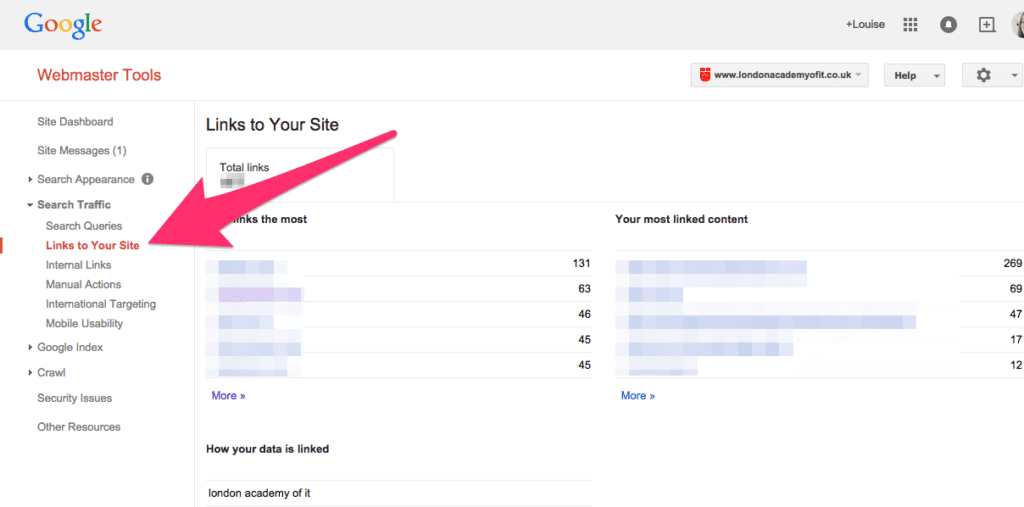
Registering for webmaster tool accounts helps you keep a close eye on your website’s performance, traffic, and more. It’s a way to see how well your site is doing in search results.
In this section, you can verify your site with different tools like Baidu, Bing, Yandex, and Google Search Console. If your site is already verified, you can easily skip this step.
Conclusion
In conclusion, using the Yoast SEO plugin in WordPress is a breeze. It’s like having a friendly guide by your side. First, install the plugin. Then, simply follow its suggestions to improve your website’s SEO. In no time, you’ll see better search engine rankings and more visitors. It’s a helpful tool for anyone looking to boost their website’s visibility.
FAQ’s
How can I enable Yoast SEO?
To start, check if you’ve installed Yoast SEO on your WordPress site. Once that’s done, go to your WordPress dashboard and activate the plugin. It’s that simple, and you’re all set to get started.
Is Yoast SEO effective?
Yoast SEO, a well-loved plugin in the WordPress community, has received over 11 million downloads and consistent 5-star reviews.
How can I access Yoast SEO without paying?
Yoast SEO offers both a free and a paid version. So, if you don’t require all the premium features or just want to test it, you can use the free version without any cost.