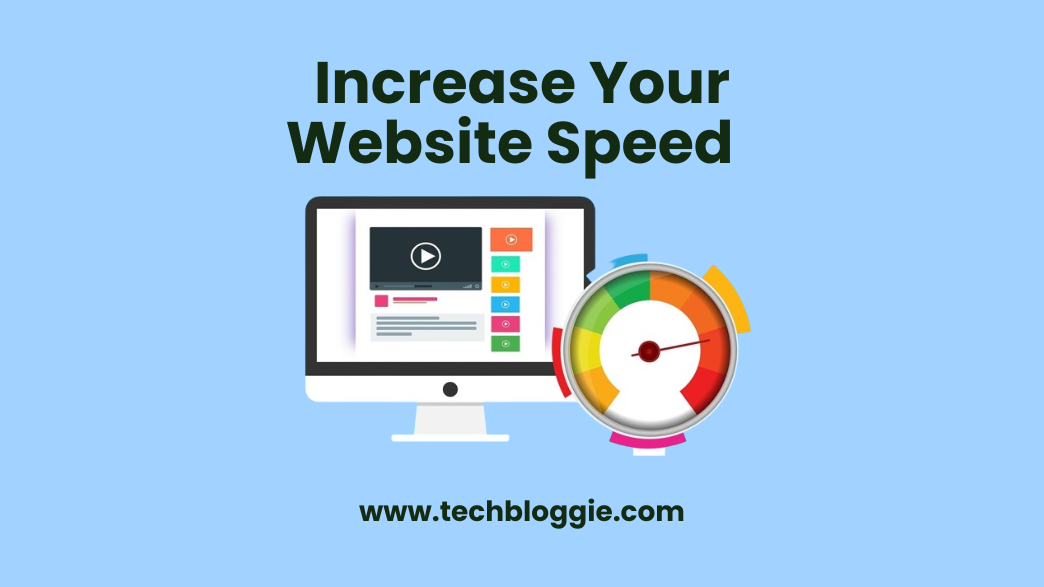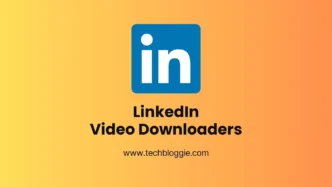Introduction
If your website is taking more than 2 seconds to load completely, you are definitely losing visitors or potential customers. No one likes slow websites in this era of lightning-fast technology. Your website loads too slowly. No one is going to wait for it. The visitors have a lot of alternatives for your website; they will switch from your website to someone else’s. Therefore, you have to increase the page speed. We have listed 10 tips that will help you increase the speed of your WordPress website.
Table of contents
- Introduction
- Affordable Web Hosting Companies
- Reduce the Number of Images on the web page
- Serve Images in the Latest Format
- Compress images to reduce page file size
- Use Lazy Load Images and Videos
- Cache Plugins to Boost the Speed of WordPress Website
- Use thumbnails instead of videos
- CDN to Boost the Speed of WordPress Website
- Minify CSS and JS
- Delete Unused Plugins/Themes
- Update Everything to Boost the Speed of WordPress Website
- FAQs
Read More about WordPress Tips & Tutorial ↗
Affordable Web Hosting Companies
For web hosting services, finding the appropriate blend of pricing, security, and support can be difficult. However, with UltaHost, you don’t have to make any compromises.
Even if you’re just starting off with entry-level shared hosting, UltaHost provides excellent assistance and comprehensive security measures right now.
UltaHost’s live chat assistance is one of its distinguishing features. Whether it’s the middle of the night or a holiday, you can count on their help anytime you need it. If you’re migrating from a hosting company that has left you dissatisfied, UltaHost even provides free migration services to make the changeover as pleasant as possible.
Hostinger stands out as a top-tier web hosting provider. Because of its intelligent optimizations, it excels in speed and performance. Hostinger uses LiteSpeed servers, which are extremely fast, and they even have their own unique hosting panel. This combination is a guaranteed way to turbocharge your website and make it run quicker and better.
This hosting services provide overall better speeds and performance:
- Shared Hosting
- VPS Hosting
- WordPress Hosting
- Dedicated Hosting
Reduce the Number of Images on the web page
Images are the most common reason for slow-loading web pages. Remove all unnecessary images that are placing an extra load on network traffic. For reference, if you are publishing a blog post, and the page speed is more than 2 seconds, try removing images. Use a maximum of 3 images for a 1000-word article.
For an e-commerce website, you can try other tips to reduce page load time. Reducing images doesn’t mean you have to cut off necessary images. Simply if you need 3 images, use 3 images and if your content demands 10 images use them. Just be to the point and do not squeeze or expand your article using images only.
-Advertisement-
Serve Images in the Latest Format
While uploading images on your website, always use the latest web formats that are optimized for the web. The most common web-optimized format is webp which can reduce your page load time to a great extent.
Use Adobe Illustrator or any image editor to export your images into the desired format. But if you are not tech-savvy and need a quick solution, try online tools to convert your JPG or PNG images to Webp format for free. Our recommended online image format converter tool is CloudConvert.
Compress images to reduce page file size
Are you using very high-resolution images on your web pages, try compressing your images. You can use any image editor like Adobe Illustrator or Photoshop to do this. Or you can use any online image compressor that will reduce your image size without losing significant quality.
Try TinyPNG, XConvert, or Compresss to reduce image file size. These online tools compress images up to 25% which can do the job for us. Also if your website does not require high-resolution images, try reducing quality to only what you need.

Use Lazy Load Images and Videos
Do not serve your images directly when loading your web page. Allow text and website structure to load first and after that, you can load your images. So a visitor doesn’t have to wait for your web page to become interactive for 2 or 3 seconds.
Lazy Load image means, you only load images when HTML, CSS, and JS have been completely rendered and your web page is interactive. Do the same for videos or other type of files that are included in your web page.
-Advertisement-
Cache Plugins to Boost the Speed of WordPress Website
Always use a cache plugin for your website to reduce load time. Caching your web page means if you do not change your content frequently, the plugin will create a static copy of the web page. And serve it as a static page when a visitor requests for the URL.
When the user repeatedly visits your website, the static page is stored in the user’s browser to increase page speed. The most commonly used cache plugins are WP Rocket, LiteSpeed Cache, and some others.
Use thumbnails instead of videos
Using videos on your web page can increase engagement as well as design sense of your web page. But side-by-side your page load time increases by doing this. Host videos on a different server to reduce traffic load on your website. Lazy load videos using still images called thumbnails.
When visitors go through your web page, they will see only a thumbnail of the video. Only when they click on the thumbnail to play, the video should be loaded into the view. Most WordPress themes come with this built-in feature otherwise you can install a specific plugin for it.
CDN to Boost the Speed of WordPress Website
CDN (Connect Delivery Network) is a global system of servers that are located in different locations. The benefit of using CDN is, that your website is stored on multiple servers instead of your own. It means if a visitor requests your web page from Canada, CDN will get into action and will serve the page from the Canada server.
It will reduce the page load time by a great percentage because files are being loaded from the nearest server. Nowadays, every company uses CDN services due to its versatile benefits. Some of the services are paid while some are free. If you are just starting and don’t want to buy a CDN, try CloudFlare Free CDN.
Minify CSS and JS
Your WordPress Website uses a lot of CSS and JS files. Mostly these files are being loaded from different pages linked in the page header. The more CSS files and JS scripts that are loaded from other pages, the slower your website becomes.
So what’s the solution? Just minify your CSS files and JS scripts by using different plugins. What these plugins will do? They will combine all CSS files into a single file that will be loaded asynchronously and in the same way JS scripts will be combined into a single script. Try WP Super Minify to compress your style files.
-Advertisement-
Delete Unused Plugins/Themes
Your website uses one theme at a time, but if you have left many themes unactivated in your theme section, they are placing extra traffic to your connection with the server. Just keep one theme activated and the best idea is to leave a default theme i.e. Twenty Twenty Three as a fallback theme.
The benefit of keeping this default theme is, that if something goes wrong with your current theme, the default theme will have your back. Delete all other themes that are not for your use to reduce load time.
Similarly, a WordPress website uses multiple plugins to serve the purpose. Just keep the necessary plugins and deactivate then delete all plugins that you don’t need. They are producing extra files in your storage and cause the website to load slowly.
Update Everything to Boost the Speed of WordPress Website
WordPress is an open-source framework that updates frequently. Whenever a new update is released, try updating your website to the latest version ASAP. These updates have some bug fixes, new features, and loopholes fixed.
There are three things you have to keep updated: Your Website Theme, Plugins, and the WordPress itself. Updates will keep your settings, files, and structure configured accurately.
FAQs
You can update your WordPress by just going to WordPress Dashboard > Updates > Install Updates
To update the WordPress theme just go to Dashboard > Appearance > Themes > Activated theme > Details > Click Update
To update the WordPress Plugins Go to Dashboard > Plugins > Look for the plugin > Click Update below Plugin Name.