When you click a link and encounter a 404 error page, it’s one of the worst feelings online. This error simply means the page you wanted is missing, and that can be frustrating. Additionally, not only is it frustrating for users, but search engines like Google don’t like it either.
The good news is that fixing the WordPress 404 error is quite easy. Moreover, it will not only improve the experience for your website visitors but also make search engines happy.
A 404 error, also known as “Page Not Found,” means your browser can’t find the page you want. Website owners can make their own custom 404 pages. Here’s what a 404 error means:
When you see this message, it can be frustrating. But most of the time, it’s not a big issue.
Common Reasons For WordPress 404 Errors
Mistyped URL: Often, it’s just a typo in the web address.
DNS Trouble: If you recently changed your DNS information, it might not have spread everywhere. This can take up to 48 hours.
Site Problems: WordPress can have trouble with its web address structure, like a missing.htaccess file or issues with plugins and themes.
No matter why it happens, this error can keep people from using your site. So, let’s go through fixing it quickly.
How To Resolve The Issue Of WordPress Posts Displaying A 404 Error
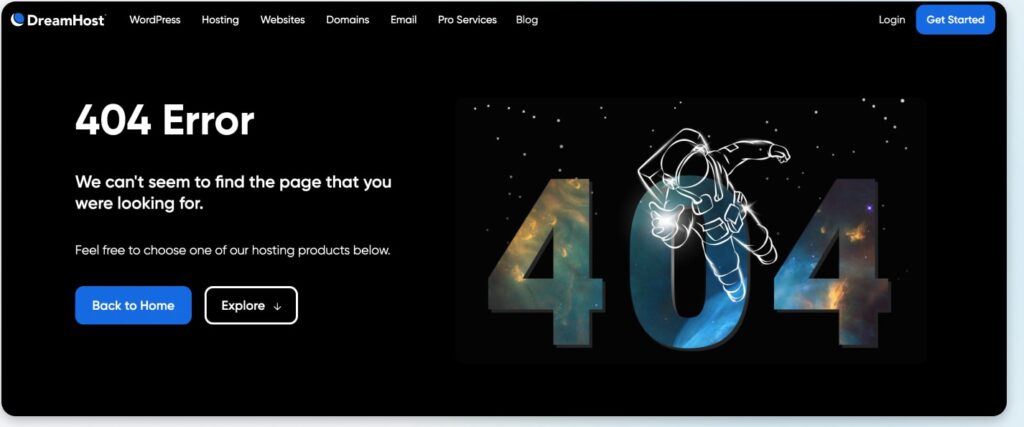
Establish Your Permanent Link
If your WordPress site displays a 404 error on pages other than the homepage, you can try the following steps:
- First, log in to your WordPress dashboard.
- Next, navigate to Settings, then Permalinks.
- Select the default setting.
- After that, click Save Changes.
- Now, change it back to your original custom structure, if you have one.
- Lastly, click Save Settings again.
By following these steps, you might be able to resolve the “404 not found” or “WordPress permalinks not working” issue.
If these steps don’t work, you may need to edit the htaccess file in your WordPress directory (where index.php is located). 404 errors may be occurring due to htaccess or file permission problems.
Deactivating Plugins And Themes
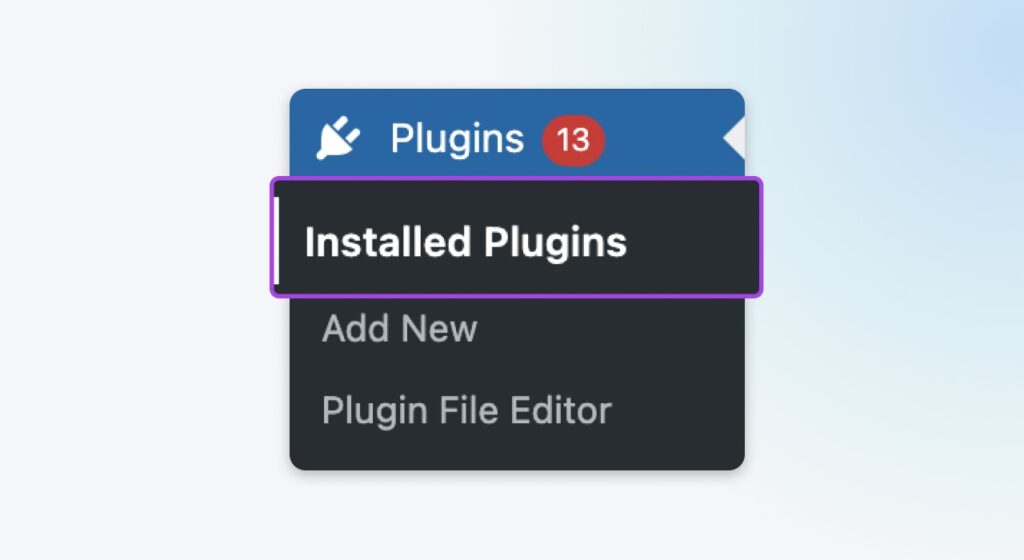
If you’re encountering a 404 error on your WordPress site, it may be caused by an outdated or poorly coded plugin. To investigate this issue, you can follow these steps:
First, deactivate all your plugins and switch to a different theme.
Next, remember that WordPress uses the 404.php page automatically for error situations.
To access your WordPress files, you can utilize an FTP tool like FileZilla. Navigate to the public_html > wp-content directory, and then rename the “plugins” folder to something like “my plugins.”
After completing these steps, revisit your website in your browser to check if the error is resolved. If it’s fixed, one of your plugins is likely causing the issue.
If the error persists, simply rename the “my plugins” folder to “plugins” and proceed to the next troubleshooting method.
However, if the error is resolved, rename the “my plugins” folder back to “plugins” and then proceed with the following steps:
- Go to your WordPress dashboard.
- Navigate to Plugins > Installed Plugins.
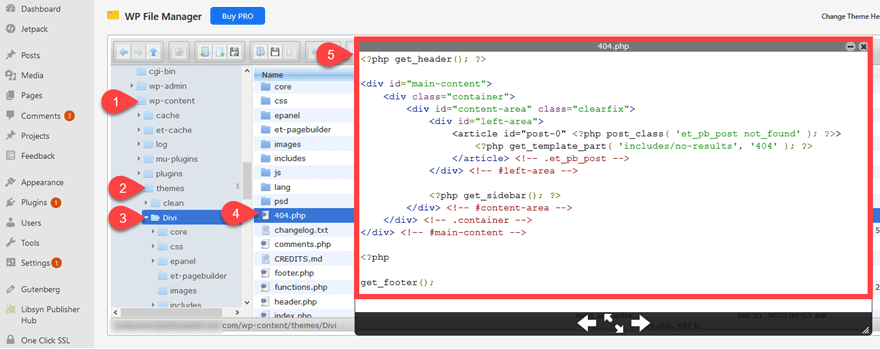
Begin activating each plugin one by one, and continuously check if your website is working.
When you encounter the 404 error again, you’ll have identified which specific plugin is causing the issue.
Take the necessary action, either by updating or removing the problematic plugin, to permanently resolve the error.
Conclusion
In conclusion, therefore, resolving a 404 error in WordPress can be relatively simple. By carefully checking for broken links and updating permalinks, while also using redirection plugins, you can ensure a smoother user experience on your website. With these steps, you’ll be well on your way to fixing 404 errors and thus keeping your site running seamlessly.
FAQ’s
How can I perform a test to check for a 404 error?
You can assess 404 errors in WordPress using various methods. To begin, consider employing tools such as DeadlinkChecker. Additionally, you may want to access Google Analytics, as it can provide insights into the blog posts or pages that are causing 404 errors.
What is the reason behind receiving a 404 error?
404 errors frequently occur when you’ve removed certain pages from your website and haven’t redirected them to live pages. Additionally, these errors may arise when you’ve changed a URL for a specific page.
How can one work around a 404 error?
You can’t bypass a 404 error since it’s the server’s indication that the requested page cannot be found. However, you can improve the situation by directing visitors to a different page on your site or creating a helpful custom 404 page.