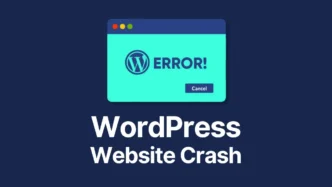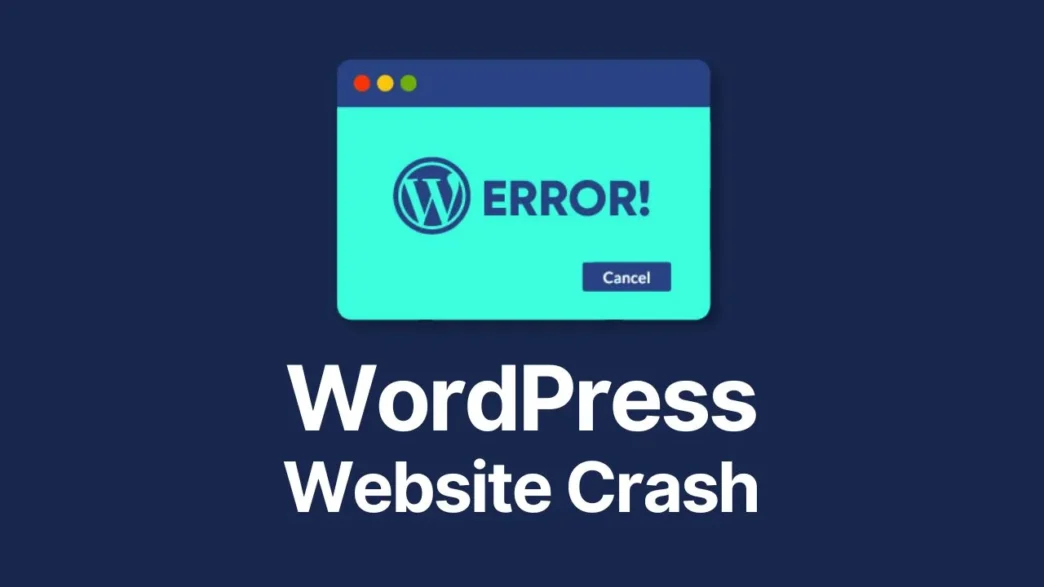Are you here because you are worried about Your WordPress website crash? Definitely, you are looking for some method to get back your website. Don’t worry, the internet is fragile and so are our websites, there are several reasons for website crashes, and here we have compiled a detailed guide on how to restore it and provide the same user experience.
Table of contents
What is a website crash?
Although WordPress is an open-source CMS for website development, a large community of experienced developers contribute to adding new features.
Encountering errors in core files of WordPress is quite rare (but possible) but mostly the issue is on the user side (Individual website). If you are facing a website crash issue, just follow these steps to check for an error and then resolve it.
Causes of WordPress Website Crash
First of all, we have to look for some most common causes of website crashes, so here are listed some of them reported mostly by the users.
[sc name=”responsive-ad”][/sc]
1. Incompatible Plugins or Themes:
Poorly Coded Plugins or themes can cause a website to crash easily. There are hundreds of thousands of plugins and themes available in the market but all of them are not up to the standards.
Most development companies use proper structures and standards for coding themes and plugins, but some of them just take it as a formality and do not pay attention to updates and upgrades.
2. Hosting Server Issues
While developing a website, you must choose a reliable hosting provider that can handle significant traffic on your website. Sometimes, the hosting server is not able to handle multiple requests and goes down.
To prevent this issue, you can select the best hosting providers for your website, so you don’t have to face this issue in the future.
3. Custom Code Errors
While developing a WordPress website, we often have to edit core files or theme files to add some custom functionalities. However, due to some syntax errors, your website can crash.
That’s why, always backup your website before changing anything in the core or theme files. It will save you in case anything goes wrong because you can always restore backup.
4. Check For Viruses or Malware
As the internet is fragile, hacking into your WordPress website is always possible. Any crack plugin, theme, or widget can cause unauthorized access.
Install necessary plugins like “Wordfence” in your website while developing so you can prevent these issues.
[sc name=”responsive-ad”][/sc]
How to Fix a Crashed WordPress Website
Once you have identified the main cause of the website crash, the next step is to resolve it so we can get back into our website. Here are some key steps to take after identifying the root cause.
1. Check that If Your Website is Down Globally
Before jumping into something, verify if your website is down globally or just with your device or location. Sometimes, local servers get down or IP from a specific location gets blocked. It can cause a 404 Error that is similar to a web page not found or a website down.
To check any IP issues, just log in to your hosting provider and look for the IP blocking section. Thoughrouly check if there are some IP addresses in the blocked section, if found, just remove them.
The best way to check your website from multiple locations at a time is by using a tool “Host Tracker“. It will display error codes from 20+ locations at once, to identify if your website is down locally or globally.
2. Check for any safety issues
Get a preliminary overview of the situation. Which of the typical causes of website crashes listed above are most likely in your case?
How you do this depends on the type of attack and the system(s) affected. Usually, you’ll want to isolate the system(s) accessed by the bad actors to prevent their attack from spreading. This could involve stopping the database or disconnecting breached user accounts.
After you contain the attack, you’ll need to eradicate it. Again, this depends on the type of attack, but it could involve blocking certain IP addresses or deleting affected files and restoring them from a backup.
If your website has experienced a data breach, you’ll want to follow steps specific to breaches to perform extra cleanup and stakeholder management.
[sc name=”responsive-ad”][/sc]
3. Implement escalation plans
Now it’s your time to execute your escalation plan and let go of your mutual fear. If you are an online retailer, you should consult your internal IT, digital, and marketing departments, as well as your hosting providers and your local consultant or digital agencies with whom you may work.
Fast and clear communication can make a lot of difference in reducing the crash of your website.
4. Limit the damage
Even if your website is crashing, what can you do to provide a better experience to your visitors?
For example, you can redirect to a landing page that conveys some information and makes visitors feel as if they are still in your experience.
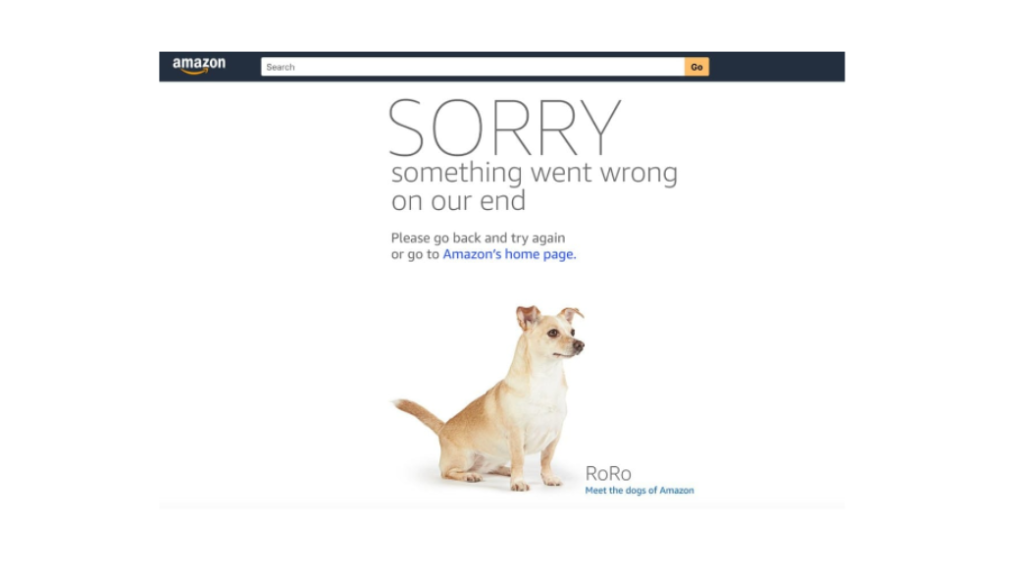
Once your website comes back online, you can provide transparent wait time information as visitors return to your site in a controlled, first-in-first-out manner.
If traffic peaks were the root cause of your crash, this could be the solution to your worries instead of a temporary band-aid.