In WordPress 504 error Gateway Timeout this error can make you lose traffic, sales, and money.
Imagine you’re browsing, and suddenly you see a 504 Error Gateway Timeout. It means your browser couldn’t connect to the website you wanted to visit. But if you own a WordPress website, this error is a big problem. It can make you lose visitors, sales, and income.
Let’s break it down. When you get a 504 Gateway Timeout error, it’s like a roadblock on the internet highway. Your browser is trying to reach a website, but it can’t. It’s like hitting a dead end.
Now, if you’re a website owner, this error is more than just a headache. It can hit you where it hurts—your wallet. You could lose a lot of money because of it. It can chase away visitors and make them leave without buying anything, and that’s bad for business.
So, next time you see a 504 Gateway Timeout error, remember that it’s not just a nuisance for you; it’s a potential income crusher for website owners.
How To Resolve The 504 Error
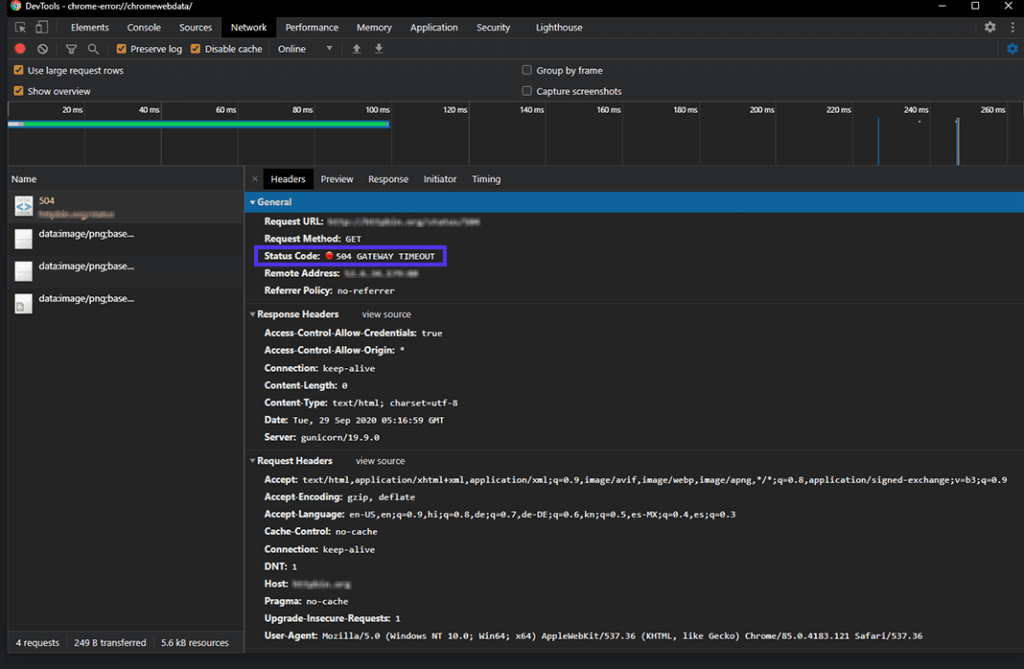
If you see a 504 Gateway Timeout error, first contact your web host. If they confirm no issues on their end, troubleshoot on your side. You have various ways to fix this in WordPress. Remember to back up your site before trying complex solutions.
1. Pause And Refresh The Page In 504 Error
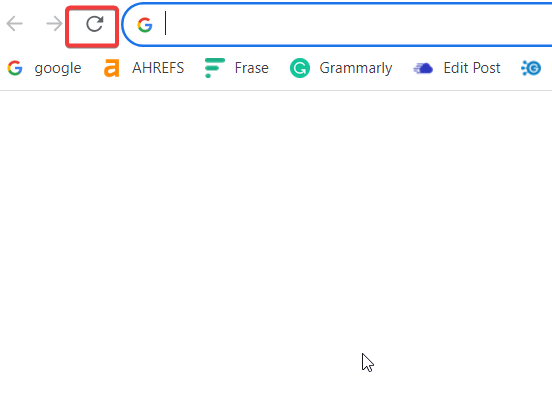
Sometimes, a 504 gateway timeout error is just a temporary issue on your WordPress hosting servers. Wait a bit, then refresh your site. If it’s fixed, great! No more steps are needed. However, if the error keeps coming back, let’s troubleshoot.
2. Verify Your WordPress Plugins And Theme
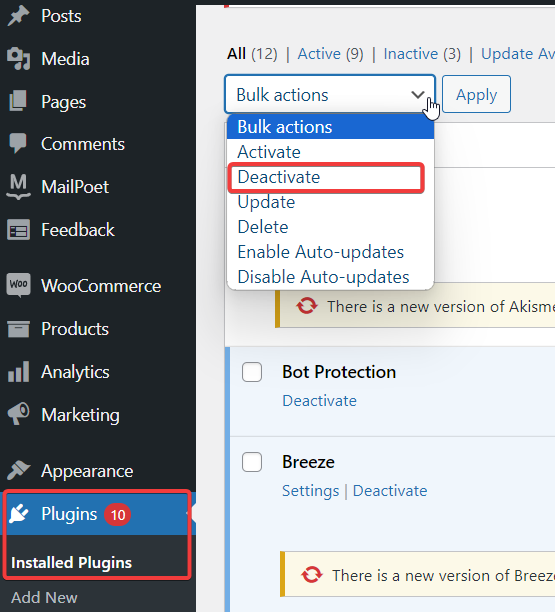
At times, your website might display a 504 error due to theme or plugin issues. First and foremost, update both. It’s important to also check your WordPress and PHP versions to ensure they are up to date. To address this problem, start by disabling your plugins. Utilize an FTP client like FileZilla to access your website directory.
There, you can locate the “plugins” folder and rename it to “plugins. deactivated” or “plugins.old.” After that, reload your site. If it loads without issues, it’s likely a plugin causing the problem. To pinpoint the troublesome plugin, rename the folder back to “plugins” and deactivate them one by one, reloading your site with each deactivation.
If you suspect your theme may be causing the issue, it’s a good idea to make a backup of your website. Consider trying out another theme to see if the problem persists. If you’re uncertain about these steps, don’t hesitate to consult your hosting provider or seek assistance from a WordPress expert.
Disable The VPN In 504 Error
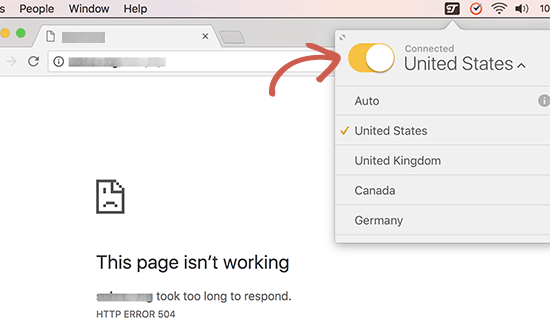
If you’re using a VPN to browse, consider turning it off. Moreover, a 504 gateway timeout error can occur if your VPN can’t connect to your WordPress hosting.
If turning off the VPN fixes the issue, the VPN might be the problem. Additionally, if you need the VPN, try a different server. However, if the error persists, contact your VPN provider for help.
Conclusion
In conclusion, resolving a 504 error in WordPress is essential for maintaining a functional website. To sum up, these steps can help you address this issue: First, identify the cause of the error.
Then, turn off your VPN to check if it’s the culprit. If the problem persists, consider switching to a different VPN server. If none of these solutions work, don’t hesitate to reach out to your VPN service provider for assistance. In brief, addressing a 504 error ensures your WordPress site runs smoothly.
FAQ’s
What is the duration of a 504 Gateway timeout?
The time it takes for the error to go away largely depends on what’s causing it, and when that issue gets fixed.
What steps can I take to avoid 504 Gateway Timeout errors?
To steer clear of 504 gateway timeout errors, make your website faster. You can do this by using fewer resource-hungry plugins, making images load quicker, and reducing the number of HTTP requests. Also, think about getting a better hosting plan. Hostinger makes it simple to upgrade your plan if needed.
Can you list some different kinds of timeout errors that involve gateways?
There are a few more gateway timeout errors to know. Firstly, there’s the 502 Bad Gateway error. This happens when a server gets a wrong response from an upstream server. Additionally, there’s the 503 Service Unavailable error. This occurs when a server can’t manage requests, usually due to maintenance, too much traffic, or other problems.